Raspberry Pi 500, DVD/BD Playback and Compression
October 14th, 2025
This time in English again, as the topic might have some relevance for someone out there. Today I tested DVD/BD ripping and direct DVD playback on my brand new Raspi 500. The drive was an external Asus SBW-06D2X-U, which ran fine connected to a USB3 port without any additional juice. As the first thing, install libdvdread8, if it isn’t already:
sudo apt install libdvdread8
Next go to /usr/share/doc/libdvdread8 and follow the instructions given in README.css. Note that this is very secret stuff and you may be committing serious crime depending on the local legislation. After that mischief VLC should already be able to play back DVDs. Blu-rays are a different ballgame, so most of them won’t work even if you install a suitable key database. But let’s get to that later and start with DVD ripping. For that install HandBrake as usual:
sudo apt install handbrake
Then just open the disc and configure the settings as you see fit. My traditional settings for DVD compression have been h264, 2500 kbps, 2-pass encoding and turbo first pass. The default preset is “fast”, which is probably a good compromise here. In this case, the speed is heavily constrained by disc i/o, so even a much more powerful computer won’t complete the task considerably faster. My Raspi 500 took 1 hour and 10 minutes, whereas a Ryzen 5900x was done in half an hour.
How about BD then? First we need to install MakeMKV, which is conveniently available for ARM-based computers these days. A snap is the easiest way to get it, even though I wasn’t awfully happy to add one more package manager to the system. For testing, a beta code should work, but shelling out is not a bad idea in the long run, as the license seems to stay valid forever and lets you install the app on multiple computers, too. At least on the PC it was possible to use MakeMKV libraries with VLC for direct playback, but that’s something I didn’t get around to yet.
Dumping the BD into a file is purely i/o limited, so the big PC wasn’t any faster: both machines took 35 minutes. When it comes to comperssion, though, the difference is vast. Raspi 500 took 3 hours and 50 minutes to finish, while the Ryzen only spent half an hour. The settings were mostly the same as with the DVD, but obviously with a higher bitrate (6000 kbps). If you’re in a hurry, using a powerful computer will get things done – on the other hand, leaving the power-sipping and completely quiet Raspi to crunch the videos overnight isn’t too bad, either. HandBrake lets you queue jobs, so there’s no need to poke it constantly.

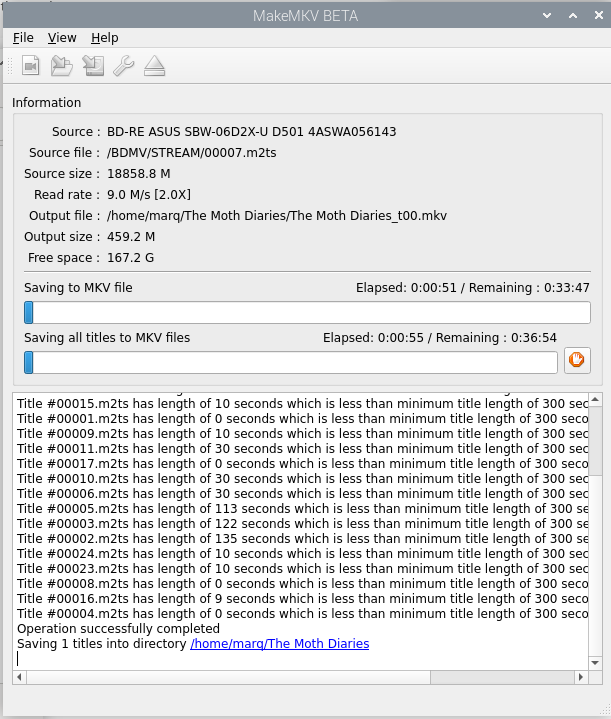
Kommentin kirjoitus
You must be logged in to post a comment.
RSS feed for comments on this post.